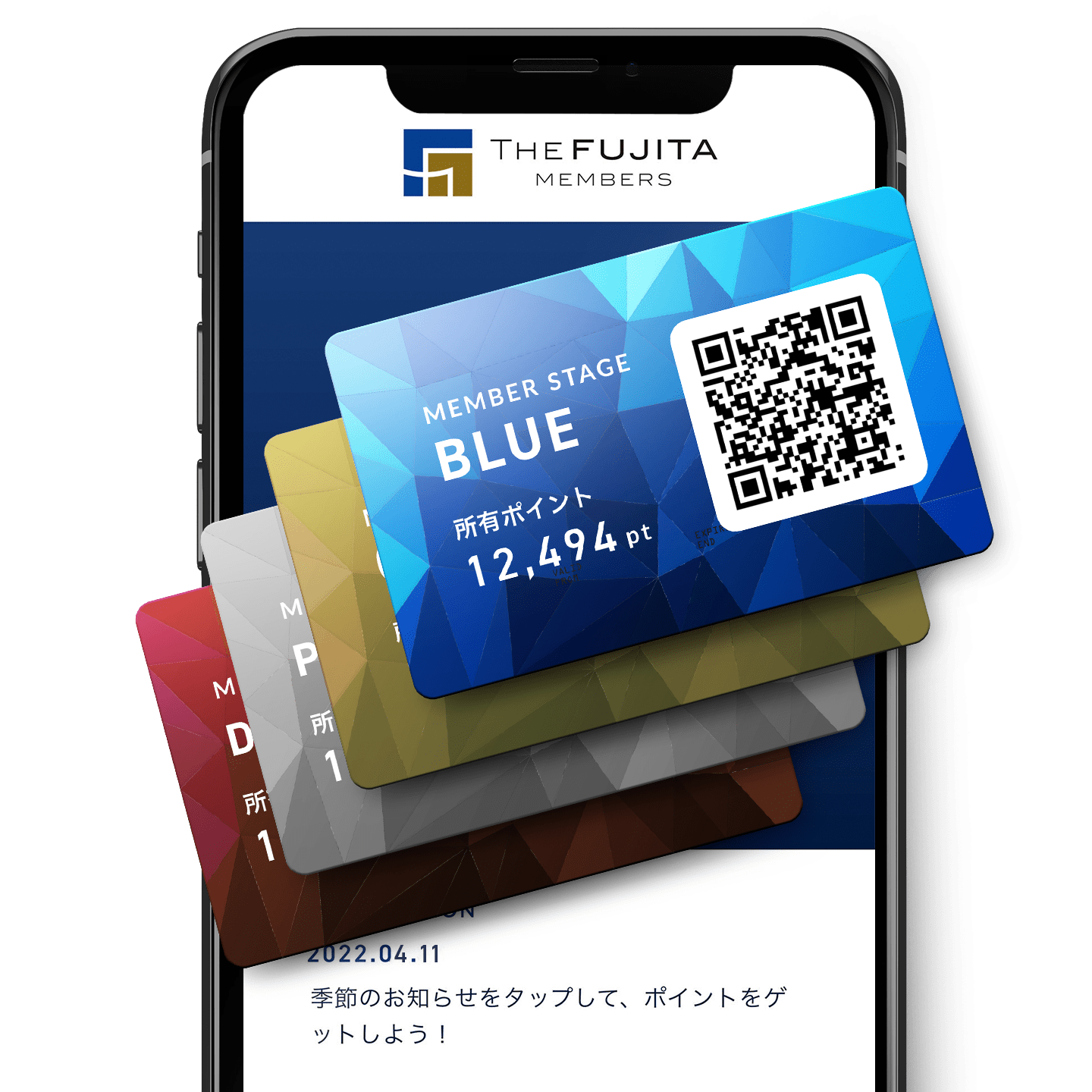Bookmark
How to add an icon to your Home Screen
- Safari
- Google Chrome
01
Login as member
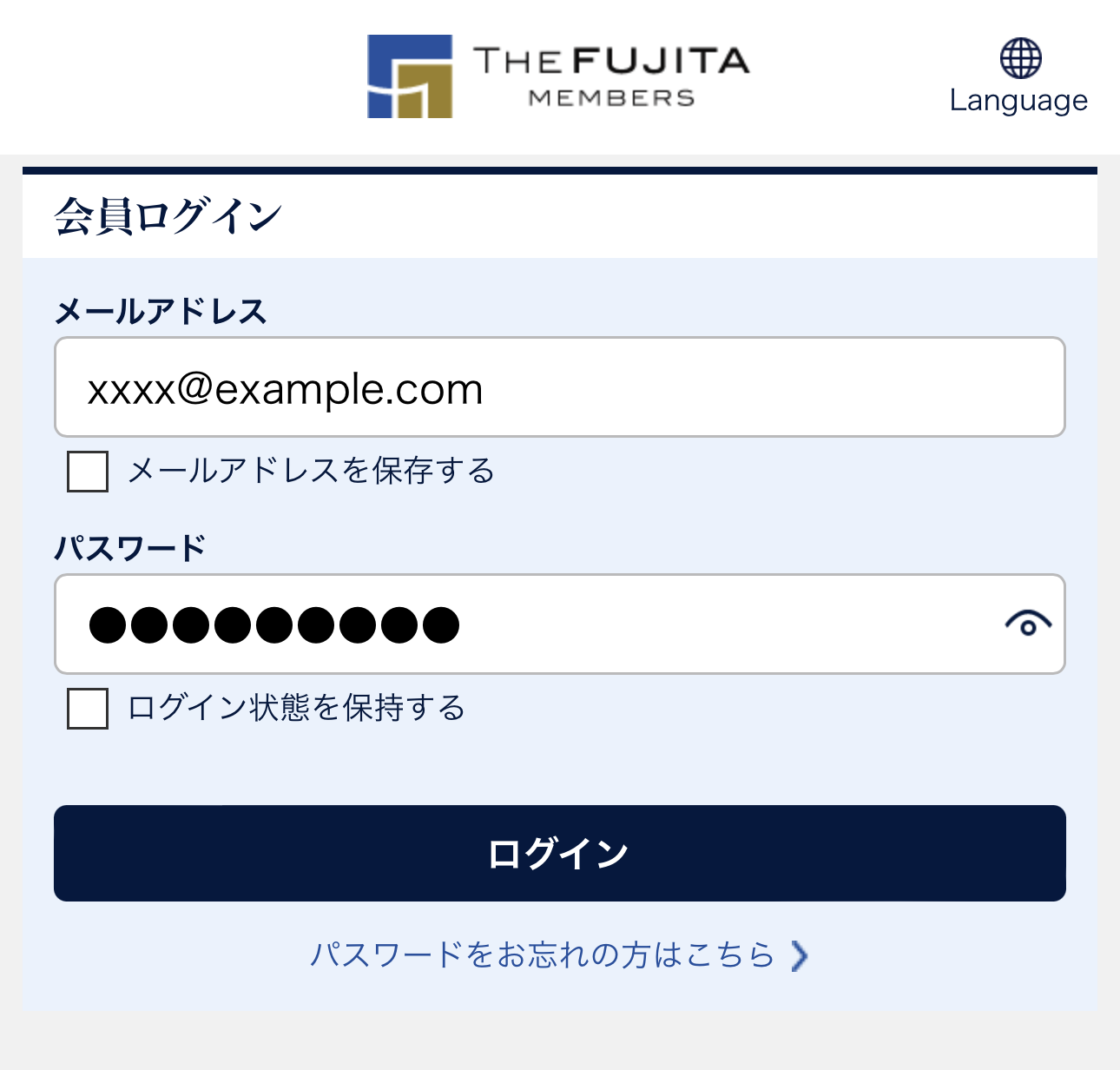
- Please enter your email address and password to login.
- NOTE: By checking the boxes “Save email address” and ”Keep me logged in”, you can omit entering these information next time.
02
Tap “Share button” at the bottom of the screen while logged in.
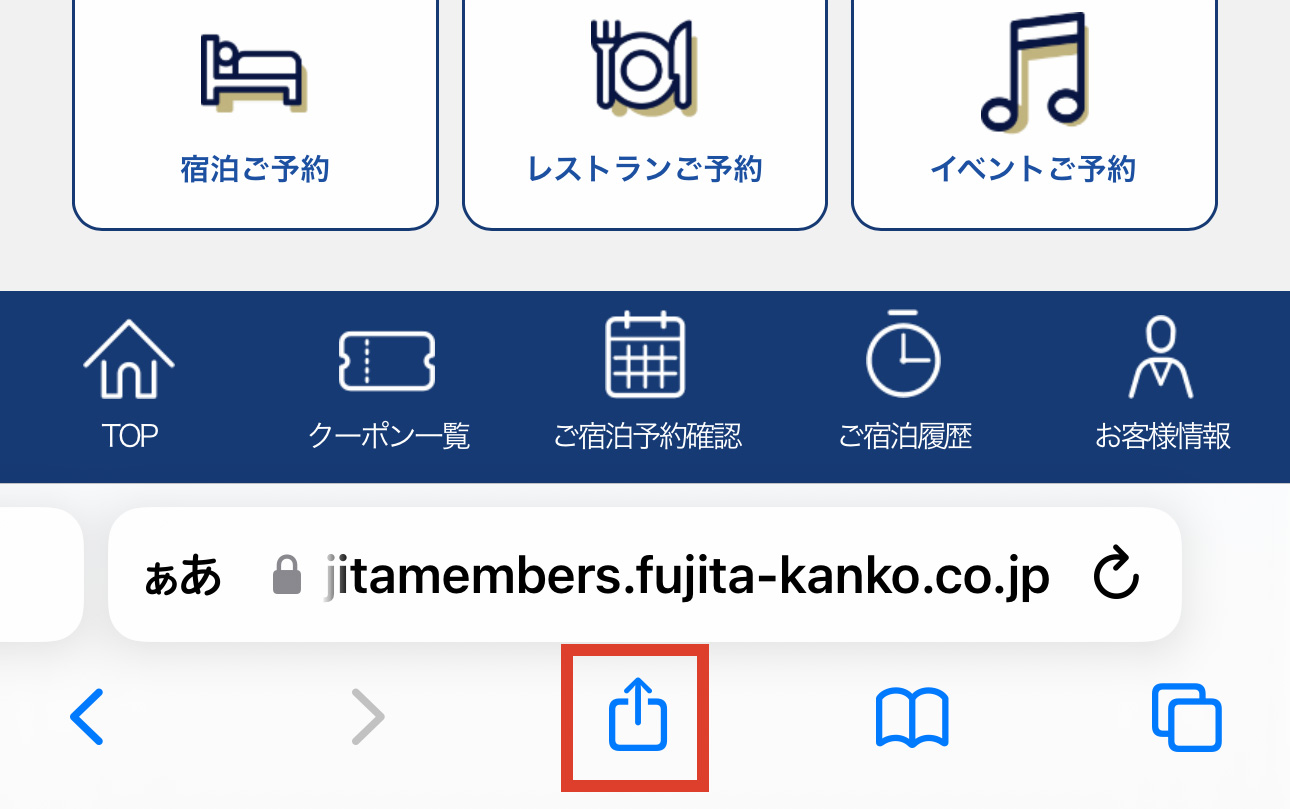
- Please tap “Share button” at the bottom center of the browser screen.
03
Tap “Add to Home Screen”
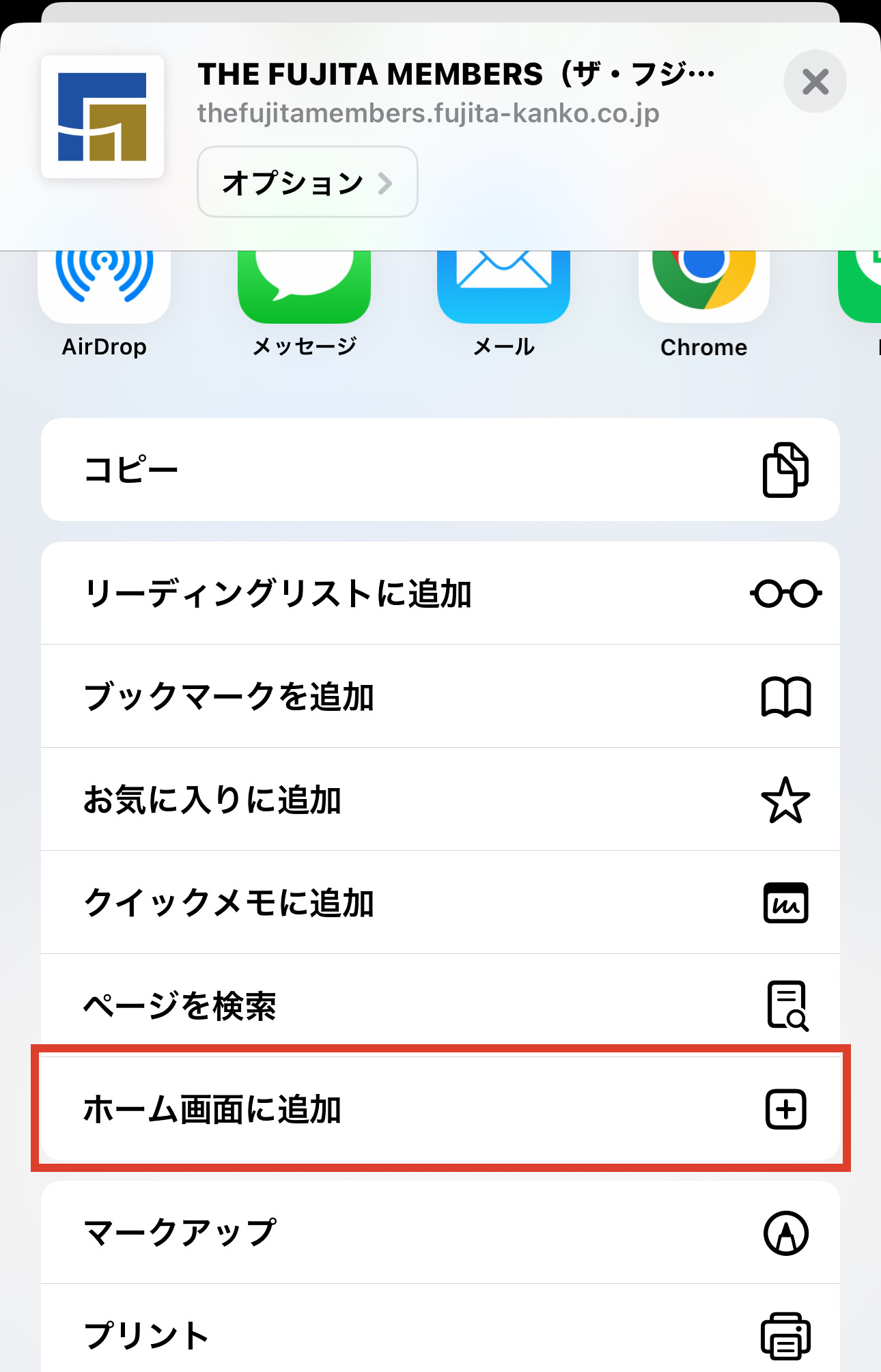
- Please tap “Add to Home Screen”.
04
Tap “Add”
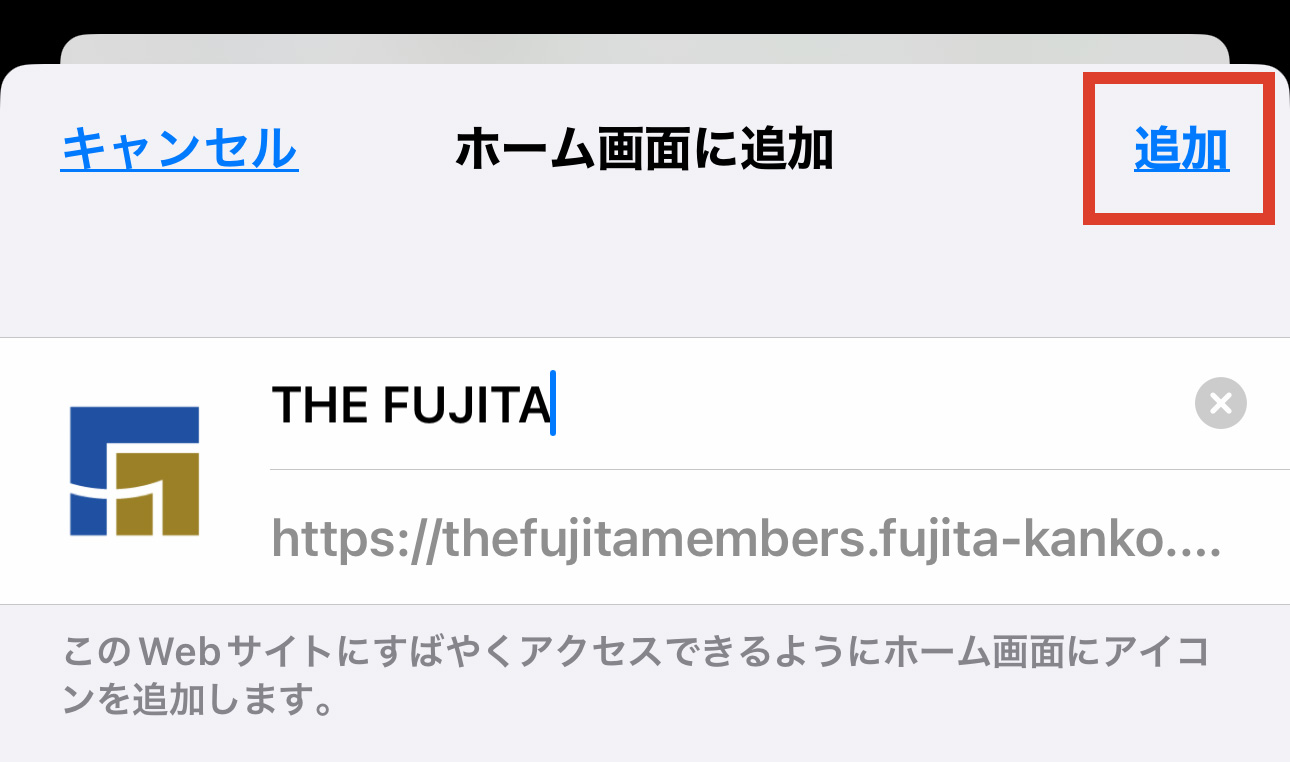
- Please tap “Add” button at the top right of the screen.
05
The icon will be added to the home screen.
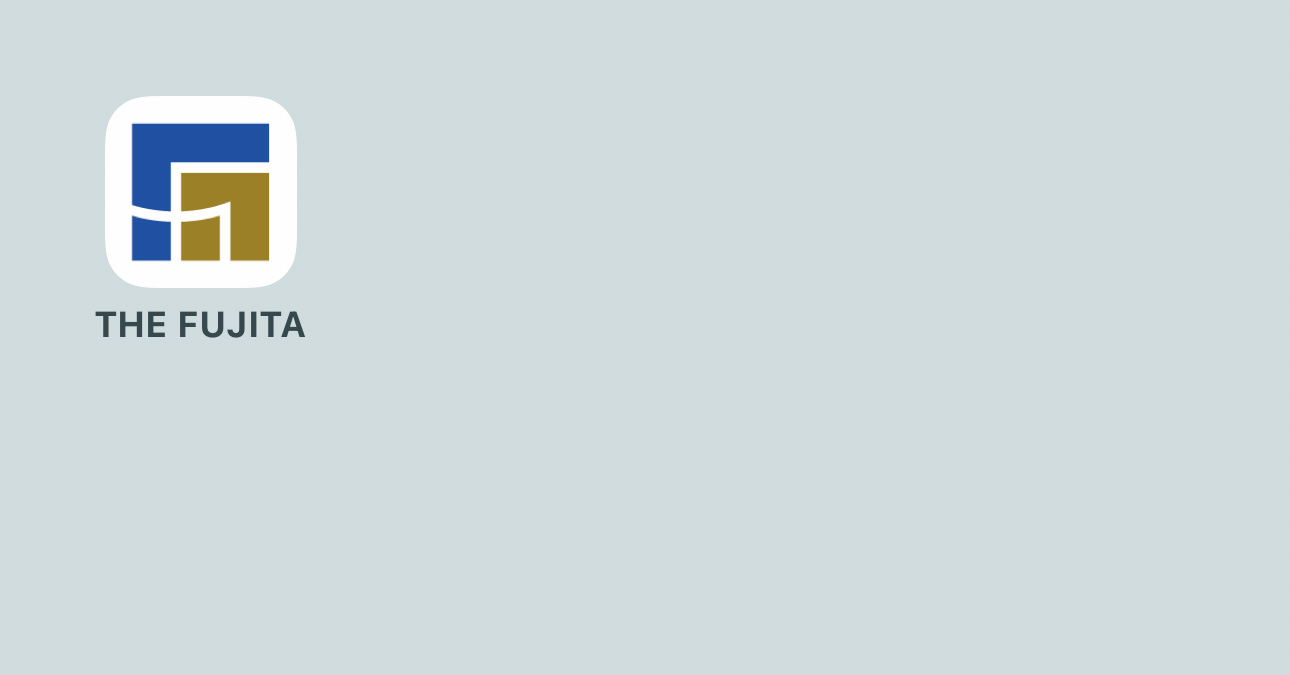
- The icon has been added to the home screen. By tapping this icon, you can open the login page via Safari.
01
Login as member
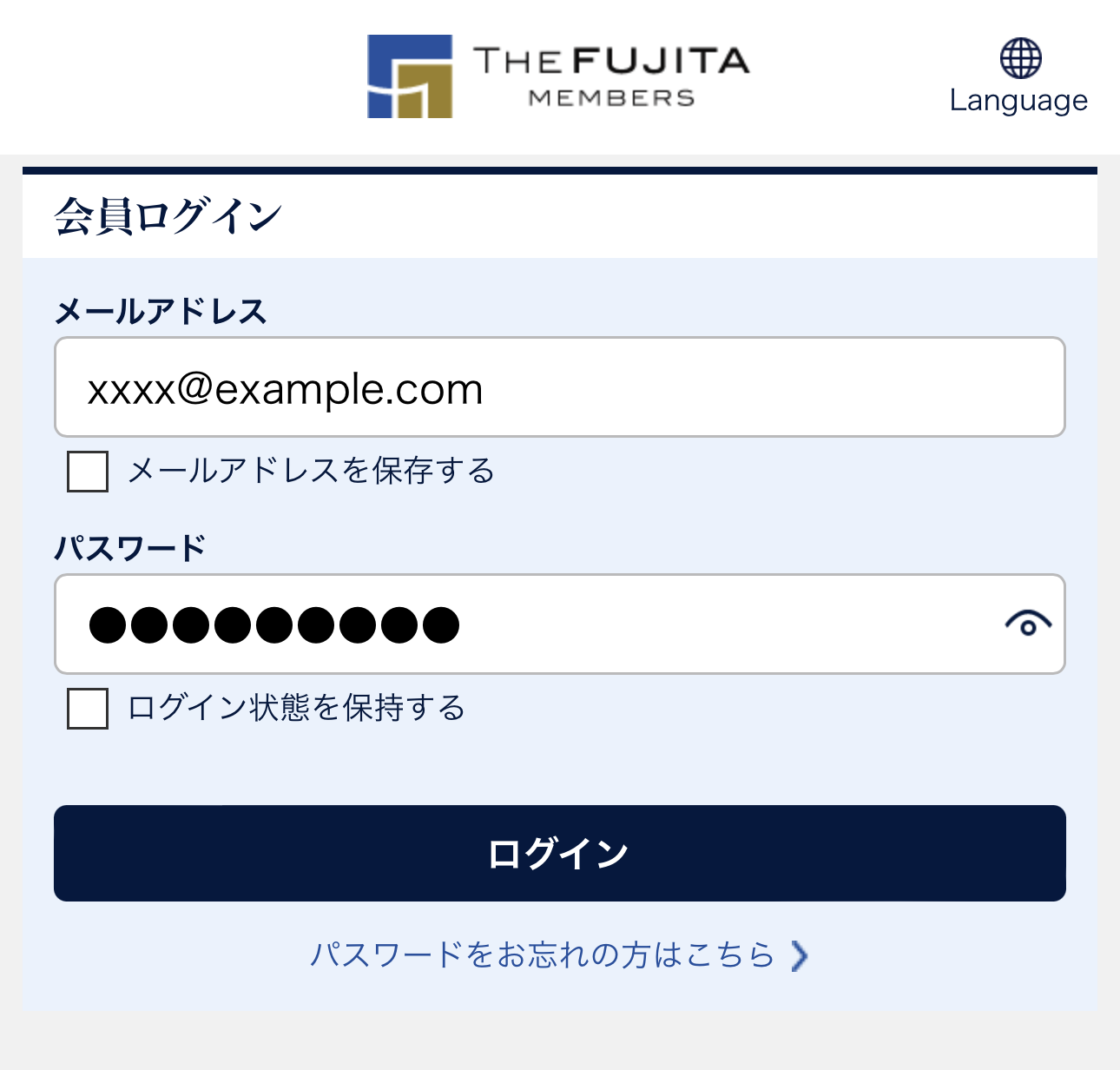
- Please login as member by entering e-mail address and password.
- NOTE: By checking the boxes “Save email address” and ”Keep me logged in”, you can omit entering these information next time.
02
Tap “Setup icon” at the top right of the screen while logged in
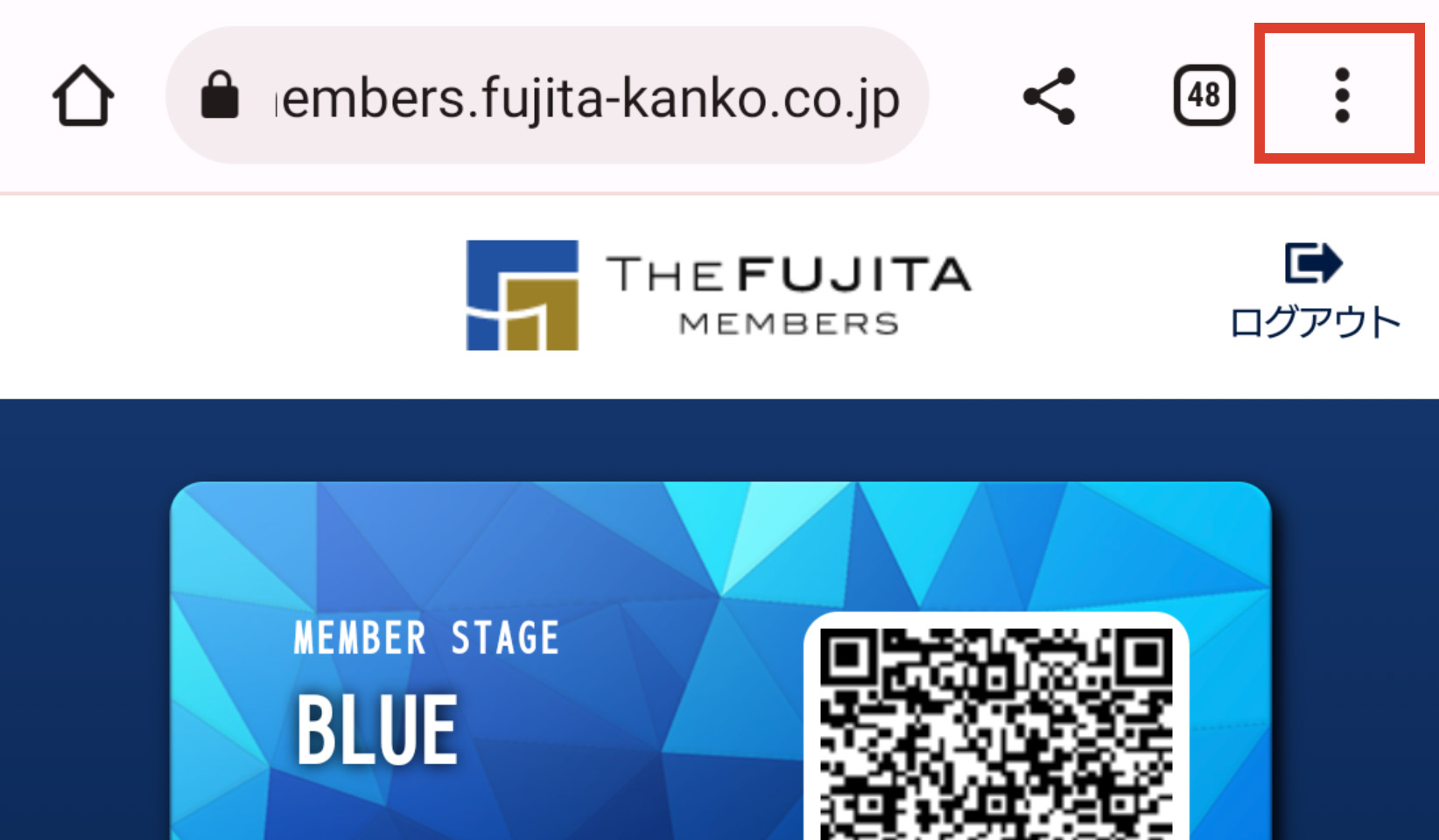
- Please tap “Setup icon” at the top right of the screen.
03
Tap “Add to Home Screen”
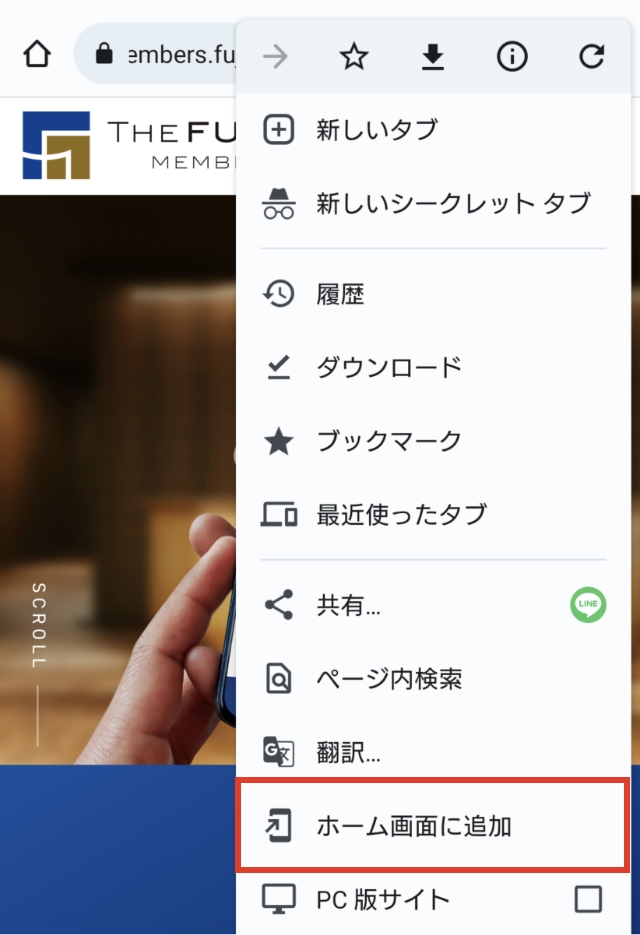
- Please tap “Add to Home Screen”.
04
Tap “Add”

- Please tap “Add” button at the bottom right of the screen.
05
The icon will be added to the home screen.
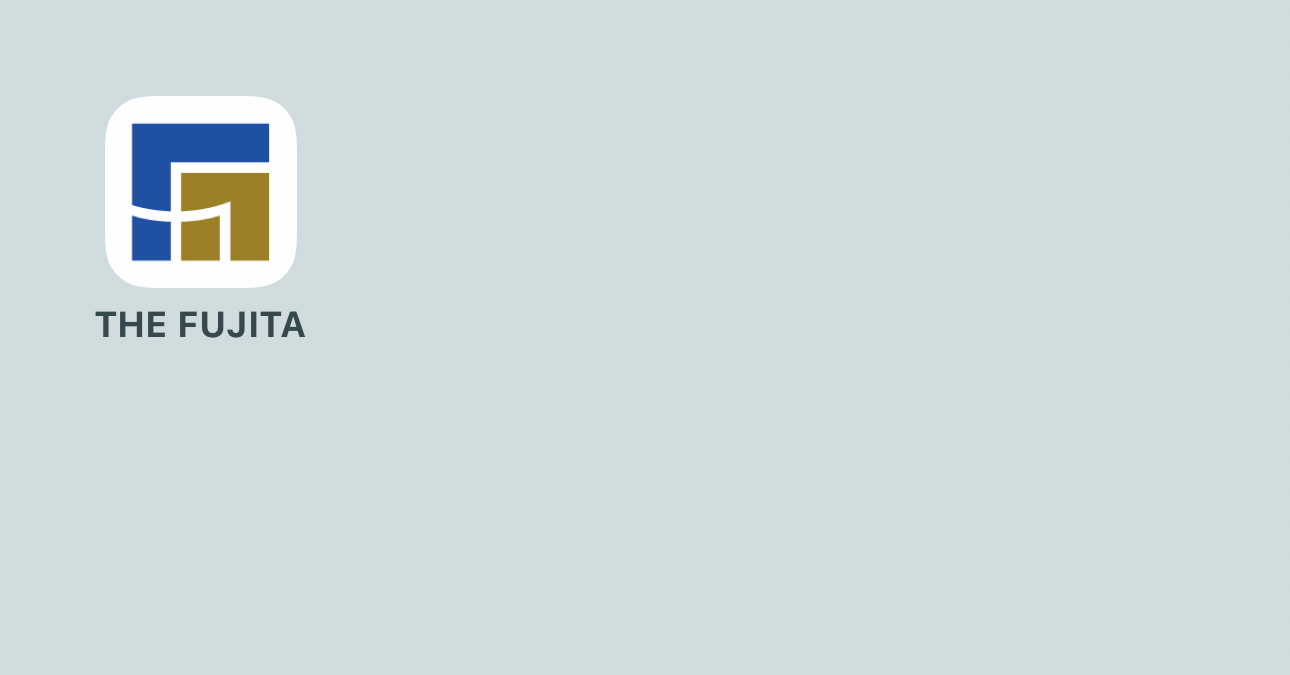
- The icon has been added to the home screen. By tapping this icon, you can open the login page via Google Chrome.
Contact
THE FUJITA MEMBERS Office